Transaction Summary
Transaction Summary is used to create a report that summarizes all Closed Transactions for all Sites, beginning the day after the last period was closed (typically the first day of the month,) and ending on the last calendar day of the month. NOTE: Running a Transaction Summary requires a Physical for all sites included on the Transaction Summary.
![]() If you select Close Period it will prevent further transactions prior to the End Date and set a new beginning Inventory date for the next period.
If you select Close Period it will prevent further transactions prior to the End Date and set a new beginning Inventory date for the next period.
CREATING A NEW TRANSACTION SUMMARY
- Click the
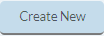 button.
button. - Select the End Date.
- The summary can be organized by one of the following Sort By options:
Click the Item Code button to organize the Items in the summary numerically by their Item Code.
- Click the Item Description button to organize Items in the summary alphabetically by their Item Description.
- Click the Show Summary Detail button to print the summary with totals for Receipts, Adjustments, Transfers, and Usage Qty/Value.
- Click the Get Physicals button to compile a list of Sites in the grid with their Physicals and one of the following Physical Statuses:
- Closed: The Closed Physical exists on the End Date. This will be used for the Transaction Summary. Any Items not entered will be set to zero and adjustments will be created as required. NOTE: Closed Physicals cannot be edited.
Open: An Open Physical has been saved but not closed/updated. This Physical will be closed and used for the Transaction Summary. Any Items not entered will be set to zero and adjustments will be created as required. NOTE: Open Physicals can still be edited allowing you to review and make changes if needed.
Missing: No Physical exists on the selected date. A Physical will be created with the Load On Hand process and all quantities will be saved as calculated. No adjustments will be created. NOTE: Any undocumented activity at a Site will not be included on the Physical. To ensure an accurate inventory is calculated, record all adjustment activity at a Site.
- Click the Preview button to Preview the Transaction Summary.
 Always review this report before you run Close Period.
Always review this report before you run Close Period.
- If there are any Open Transactions before the End Date you will get a warning message:
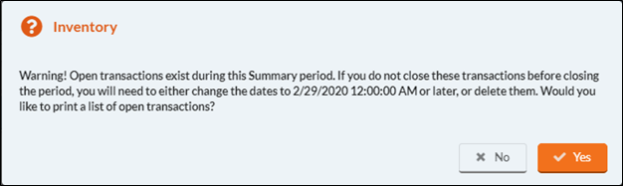
-
Click the Yes button to compile a list of the Open Transactions. If you do not close these transactions before closing the period, you will need to delete them or change the dates so that they are not included on the current Transaction Summary Report.
Common Errors to Look for in a Transaction Summary
-
All Sites' Ending Value Subtotals should be reasonable for the site.
-
If there is an unusually large difference between the Beginning and Ending Value you should probably investigate and verify the Physical is correct.
-
All Sites that had activity during the period will have data in the Net Change columns.
-
You can use the Export Report feature to save a PDF copy of the Open Transaction Summary.
- Click the Close Period button to finalize the report.
Click Yes in the confirmation dialog. The Transaction Summary Report will be processed and you will see a progress bar at the bottom of the page launcher.
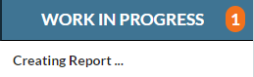
- The Transaction Summary Report is available in the Processed Documents Section.
©2021 EMS LINQ Inc.
Meals Plus Web Help, 10/2019